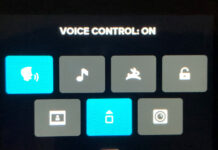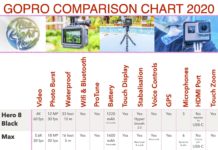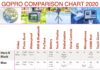Go Pro Cameras have 3 basic modes – Video, Photo, and Time Lapse. But did you know there are actually 20 GoPro modes to choose from? In this article, we show you the full list of 20 Unique GoPro Camera Modes to choose from.
What do the 3 Camera Modes Do?
Let’s start by looking at the 3 main modes and what they actually do.
- Video Mode – Records 5.3K video at 30 frames per second with the Wide digital lens. Includes onscreen shortcuts that make it easy to swap digital lenses and shoot slo-mo footage.
- Photo Mode – Takes 27MP photos in the 8:7 aspect ratio with the Wide digital lens. Includes onscreen shortcuts for changing digital lenses and setting the photo timer.
- Time Lapse Mode – Captures 4K TimeWarp footage with the Wide digital lens. Includes onscreen shortcuts for changing digital lenses and Speed Ramp.
How to Switch Between Camera Modes
There are 5 different ways you can switch between Video, Photo, and Time Warp Modes, read this article to learn all of those ways.
The most common ways to Switch Modes are:
- Whenever the GoPro rear screen is showing a live view, you can swipe left or right to switch between Video, Photo, and Time Lapse modes.
- With the camera on, you can press the Mode button (on the side of the camera body) to switch modes.
3 Different Video Modes
There are 3 different video modes to choose from, to help you optimize video performance depending on how you use the camera. You can access the 3 video modes as follows:
- Swipe down on the rear screen to access the Dashboard.
- Swipe left and tap to toggle between modes.
The 3 different Video Modes are as follows:
- Highest Quality – The highest quality video resolutions and frame rates to capture the best-looking footage possible.
- Extended Battery – Mid-range quality resolutions and frame rates to help you capture stunning quality footage while extending your battery life.
- Longest Battery – Standard quality video resolutions and frame rates to help you capture good-looking footage while providing the longest battery life possible.
Personally, I always use the highest-quality video mode.
14 Different Capture Modes
In addition to the Camera Modes and Video Modes, there are 14 different Capture Modes to choose from. These are also referred to as Presets. These are fully customizable (refer to our article: Best GoPro Settings for Hero11 Black).
Video Presets
- Standard – For regular Vlogging type video eg. Travel Vlog.
- Full Frame – Uses the 8:7 aspect ratio, so you can later crop to vertical or horizontal, virtually any aspect ratio. But it uses stacks of memory space.
- Activity – For sports, fast action, and lots of movement.
- Cinematic – For those Academy Award movie-style videos.
- Slo-Mo – For capturing Slow Motion videos.
Photo Presets
- Photo – For capturing regular photos.
- Burst – Captures a series of photos at blistering rates, up to 30 photos per second. Great for fast-action shots.
- Night – Automatically adjusts the shutter speed to let in more light, perfect for dim or dark photos. Requires a tripod or mount.
Time Lapse Presets
- Time Warp – Captures ultra-smooth time-lapse video whilst you are moving.
- Star Trails – Video the sky, using the earth’s rotation to capture beautiful trails of light across the sky. Requires a tripod or mount.
- Light Painting – Uses long exposure to create brilliant brush effects with moving light. Works well with torches or light sticks to create designs. Requires a tripod or mount.
- Vehicle Light Trails – Point your camera towards moving vehicles to capture stunning light trail footage of the vehicle lights. Requires a tripod or mount.
- Time Lapse – Great for sunsets, records time-lapse photography when your camera is still. Requires a tripod or mount.
- Night Lapse – Captures time-lapse video in low light or dark conditions. Adjusts the shutter to let in more light, requires a tripod or mount.
Select Your Capture Mode / Preset
- These only work if you selected Pro Mode These are fully customizable (refer to our article: Best GoPro Settings for Hero11 Black).
- To activate presets, click the large oval settings button at the bottom of the screen.
Setting Your Default Preset
You can choose which preset will be loaded when you turn on your camera by following these steps:
- Swipe down on the rear screen to access the Dashboard.
- Swipe left and tap Preferences > General > Default Preset.
The Most Versatile Camera Modes
Once again GoPro shows that it is the most versatile action camera, by giving us such a large range of options to optimize our videos and photos. We hope you can get out and find a use for a few of these 20 GoPro Camera modes, to get the very best from your GoPro.