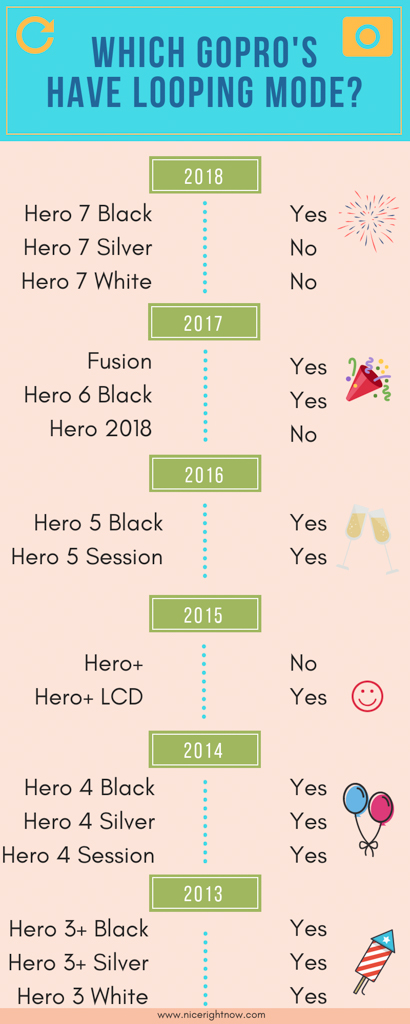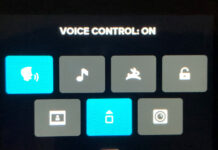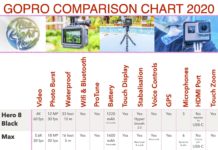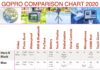On my GoPro Hero7 Black, I was often baffled by the Video Looping Mode that often appeared. Read on for one of the most surprising GoPro tips you will read, the GoPro Looping Video.
Note: This post may contain affiliate links. Please read our disclosure policy for more information.
What is a GoPro Looping Video?
In normal video mode, when your GoPro SD card (memory card) runs out of space you are unable to do any further video recording. However in the looping mode, when your GoPro SD Card runs out of space it will over-write the video at the start of the SD card so you can continue recording.
The Go Pro looping feature is for when you want your camera to record long periods of a boring video, but only save the moments that you want. After that special moment arrives you simply stop recording.
It’s All About the Interval
In GoPro video looping, the interval refers to how long you want to record your video until it goes back to the start and over-writes your previous footage. On GoPro Hero7 Black looping the default looping settings are 1080P 60fps at 5 minutes interval. Sadly, looping is not available in 4K, 2.7K, 4:3 and 480p.

When to Use GoPro Looping?
Why would I want to over-write my precious video at the beginning of my SD card, I hear you ask? Here are a few reasons why.
Birthday
You have a big surprise birthday planned for a friend. You want to record the look on their face when they burst through the door and everybody yells “surprise”.
So you set up the GoPro on a tripod, aim it at the front door in GoPro loop recording mode. Now it doesn’t matter if they arrive in 5 minutes or 3 hours time, you will still catch the special moment.
Fishing
You are on dream marlin fishing holiday and want to capture the moment the huge fish launches into the air with your bait in its mouth. So you aim the GoPro at the bait using GoPro Looping mode and keep on fishing. The moment the fish strikes you will have this amazing footage captured.
Children
You are watching your child trying to pull off their first-ever cartwheel stunt. They keep trying over and over again. You know they will land one soon, but it’s taking a while.
No fear, for you have the GoPro trained on your child, in looping mode. You are definitely going to record that special moment when it happens.
Car Racing
You’re at the speedway track, and want to record one of the big pile-ups that sometimes happen. And the events that led up to the pile-up. Just activate GoPro video looping and you are sure to get the lead-up, the crash, and the aftermath.
Snowboarding
You’re trying to pull off a Snowboarding stunt, and want to capture that one time you pulled it off perfectly. You have a GoPro attached to your helmet, and thanks to your looping GoPro you just keep on snowboarding until you land that rad stunt.
So What’s the Catch?
- You can’t use ProTune with a looping video GoPro. ProTune is the set of advanced controls which allow you to easily optimize your footage quality. However fear not, you can successfully record without it.
- If you have old footage on your SD card it is possible you may over-write it. Therefore Go Pro looping is much safer if your SD card is empty, then there’s no chance of over-writing older footage. Note that you can set GoPro Looping Video to a maximum length of 5, 20, 60 or 120 minutes or MAX. This should save your other footage on your SD card, however, I still recommend using a clean SD card.
- Looping is not available in 4K, 2.7K, 4:3 and 480p. Well not on my GoPro Hero7 Black anyway.
- Video Stabilization is not available for GoPro Loop recording. No Problem if you’re set up on a tripod. Note that tripods are highly recommended for looping video.

How to Activate GoPro Video Looping
Your GoPro’s Video Mode contains 3 capture modes:
- Video
- Video + Photo
- Looping

To Activate Looping Mode
- Ensure your GoPro is in Video recording mode.
- Press the video camera icon, in the lower-left part of the screen.
- Press the Looping option.
The Video icon in the lower-left part of the screen is now replaced with a looping icon.

To Change the Interval
- Ensure your GoPro is in Looping mode.
- Press the INTR field on the bottom of the screen. The default is 5 minutes.
- Select the desired interval, 5, 20, 60, 120 minute or MAX. when Max is selected, the recording will continue until the memory card is full, then start over-writing

GoPro Tool Bag
So there is one more trick to add to your ever-increasing GoPro tool bag. GoPro’s are incredibly versatile little action cameras, and the GoPro looping mode gives you one more dimension that you don’t find on other cameras. I hope you do enjoy your GoPro looping and capture that special surprise moment.

Would you like a free copy of our Ultimate Bucket List?
Not sure where to travel to next? We have created the Ultimate Bucket List to help you plan your next trip. 1170 awesome travel destinations in 167 countries. And we want you to have it for FREE.